I knew that I wanted wrap around address labels from the very beginning. What's a wrap around, you ask? Well, it's simple: Instead of the mailing address and return address being shown on the front of the envelope, they are on a strip of paper that wraps around to the back of the envelope, so the return address does not show on the front.
The journey of my wrap arounds is quite a long one. It all started the day after Thanksgiving, when I scored this stack of paper at 50% off at Michaels:
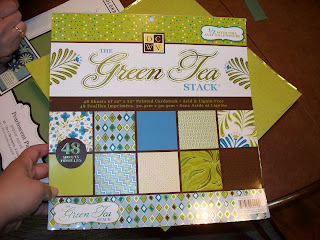 |
| The green is much more green in person. To me, this look very yellow, but it could be my monitor. |
I went through countless drafts of the best way to make these labels, and at one point, I almost gave up. I couldn't figure out how to get the return address to show up vertically with the mailing address horizontal when they were both on the same label. So, after about three weeks of experimenting, I decided that the easiest thing to do was to put them on 2 different labels. Makes sense huh?
So, here are the directions for how I did my DIY wrap arounds:
(I apologize for some of the pictures/captions being cut off... I wanted bigger pictures so you could actually see what I'm talking about, but my blog doesn't expand to hold them. So sorry!)
1. Cut any pretty patterned (or solid would work too, I suppose) into strips that will fit your envelopes. I chose to cut mine in 6" by 2" strips, so I could get 12 strips from each piece of paper with no waste.
 |
| All of the different patterns that adorned our invite envelopes! |
3. In Microsoft Word, you'll have to make a document with your custom sized labels, which is super simple to do:
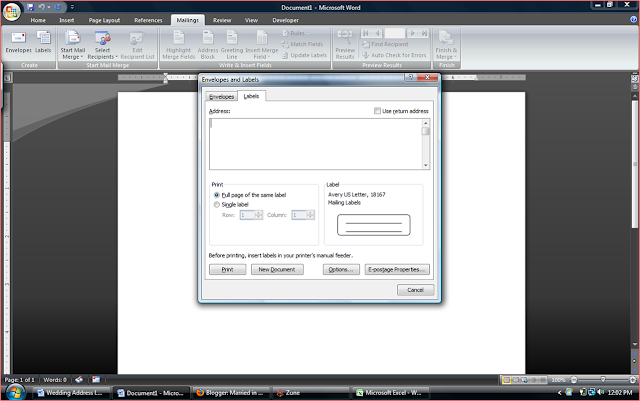 |
| Go to the Mailings tab and select Labels, then select Options from the dialogue box. |
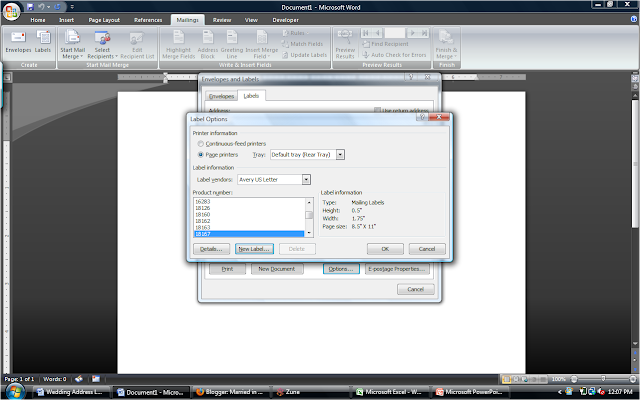 |
| Select New Label in order to add a custom size. |
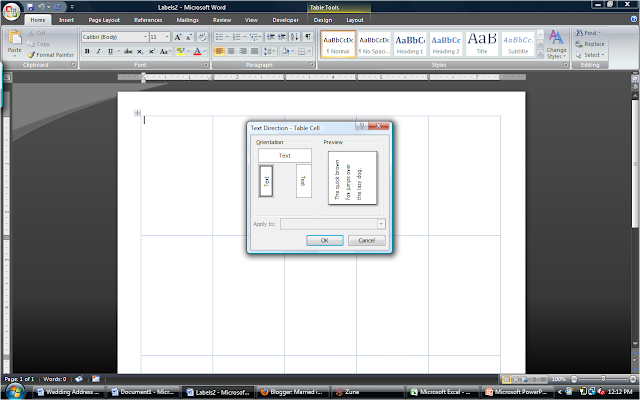 |
| Select the text orientation on the left, and you're good to go! |
6. When they're printed, you'll need to cut each label out. I hate cutting straight lines, so I used a cricut paper cutter with a sliding blade (I don't have a pic :( ). Then, attach your mailing labels and return address labels to opposite ends of the paper strips you cut in step 1.
7. Using your favorite type of adhesive (I used photo mounting squares), attach the labels to the envelope, wrapping the return address portion around to the back. Mine wrapped around about an inch, but it's completely up to you!
 |
| Finished product! Unfortunately, I didn't snap a pic of the back of the envelope. Trust me, the return address is there! |
Was there any DIY element you couldn't figure out how to do? How did you solve the problem?

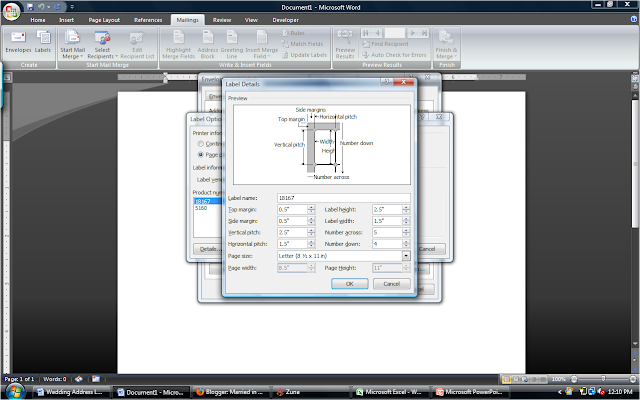
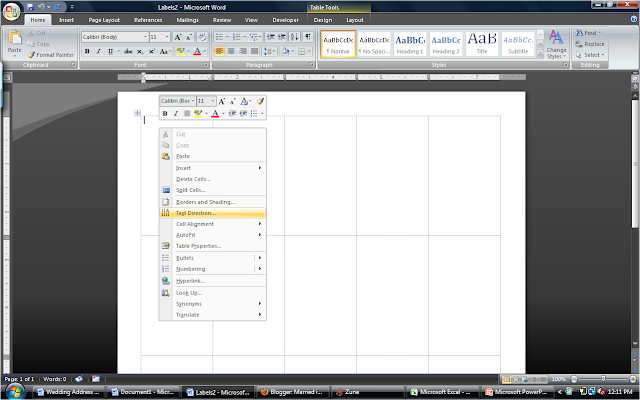
No comments:
Post a Comment